Linksys EtherFast Cable/DSL Router models BEFSR11/BEFSR41 ConfigurationWindows95/98 TCP/IP Configuration (manually)
- Click the Start button and choose Settings, then Control Panel. Double click the
Network Icon.
- Under the Configuration tab select the TCP/IP line that has been associated to your network card. Click the Properties button to set the TCP/IP protocol.
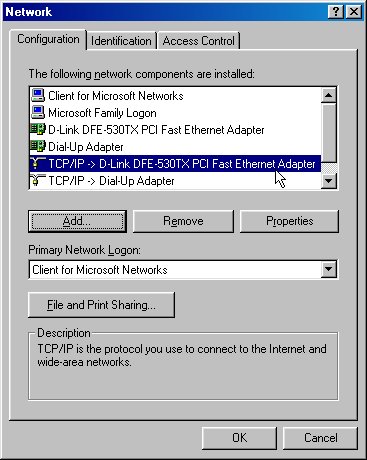
- Select Specify an IP address in the IP Address tab. The default IP address of the Linksys EtherFast Cable/DSL Router models BEFSR11 and BEFSR41 is 192.168.1.1. So you will need to use 192.168.1.xxx (xxx is between 1 and 253) for IP Address field and 255.255.255.0 for the Subnet Mask field.
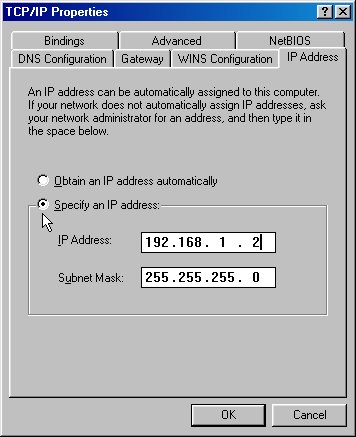
- Under the Gateway tab add the IP address of the Linksys Router (default IP is 192.168.1.1) in the New gateway field and click the Add button.
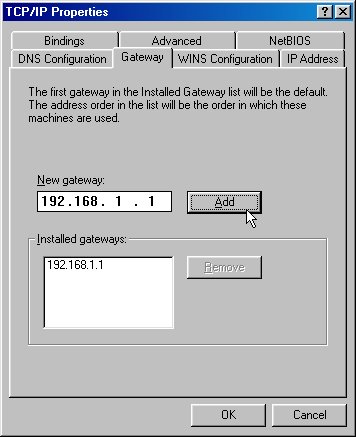
- In the DNS Configuration tab, add the DNS values which are provided by the ISP into the DNS Server Search Order field and click Add.
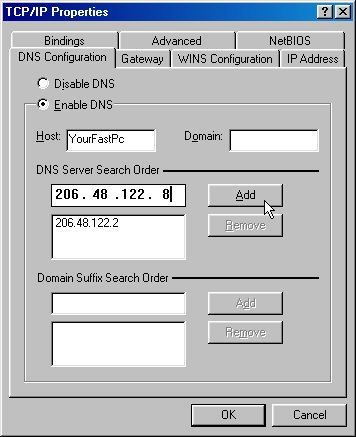
The Cable/DSL Router's Web-based Utility
- Logging onto the router.
Enter the URL http://192.168.1.1 in your web browser, press Enter. You will see the username and password prompt. The default User Name is left blank and the default password is admin. Press Enter after entering in the password. You are now at the Setup page for the router.
- Making the necessary configuration changes to get the DynIP™ client working through your router:
Click the DHCP tab.
Choose Disable.
Click Apply.
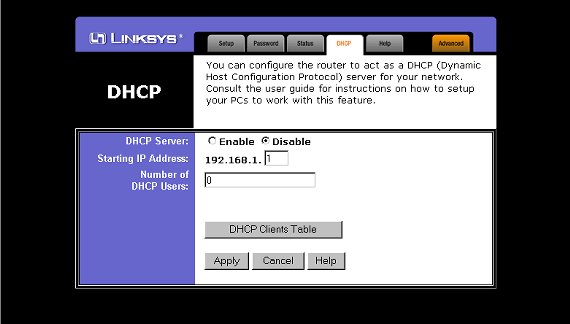
- Click the Advanced tab.
Click the Forward tab.
In the service port fields enter in the range, i.e.
| Service Port Range | IP Address | | 80 ~ 80 | 192.168.1.2 (web) | | 21 ~ 21 | 192.168.1.2 (ftp) | | 15353 ~ 15353 | 192.168.1.2 (DynIP Client) | | 37 ~ 37 | 192.168.1.2 (time set) | | 3389 ~ 3389 | 192.168.1.2 (Windows Remote Desktop) |
NOTE: You only need to add entries for the services you are using. If all you want to do is allow Windows Remote Desktop(3389) then only one port forward rule is required.
The entry for port 15353 is required for the proper operation of the DynIP™ Client.



|
|

